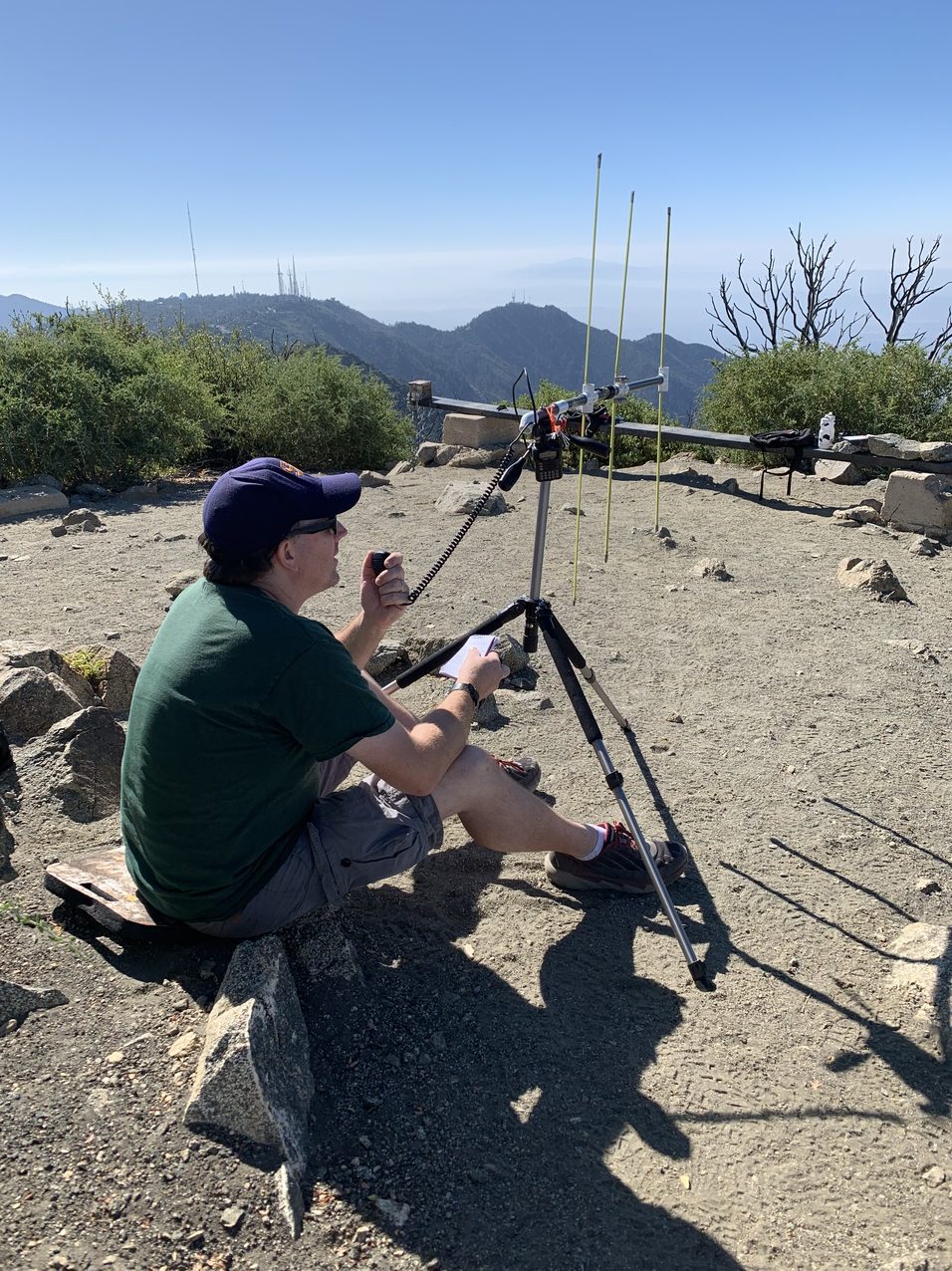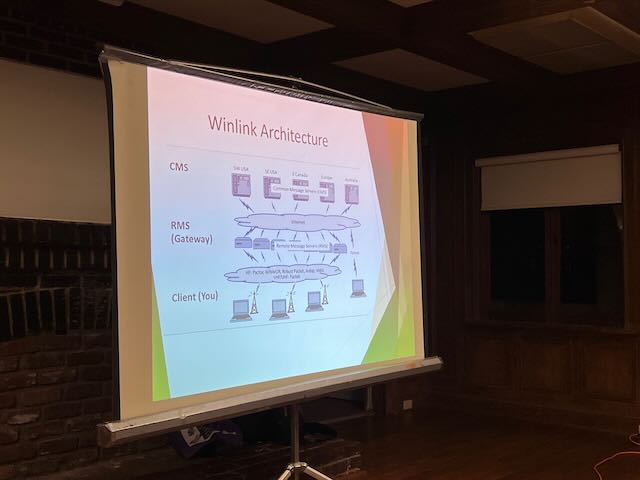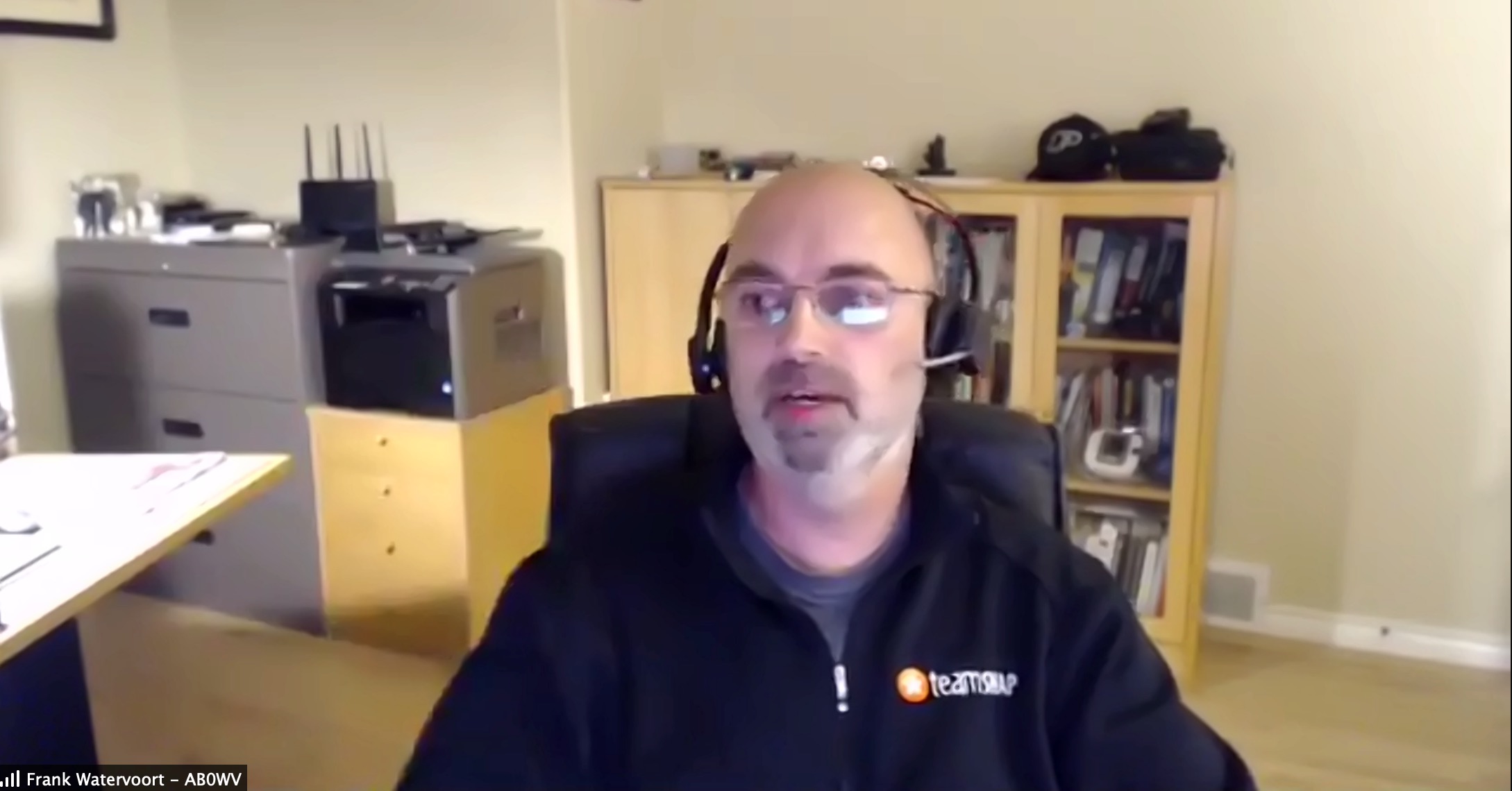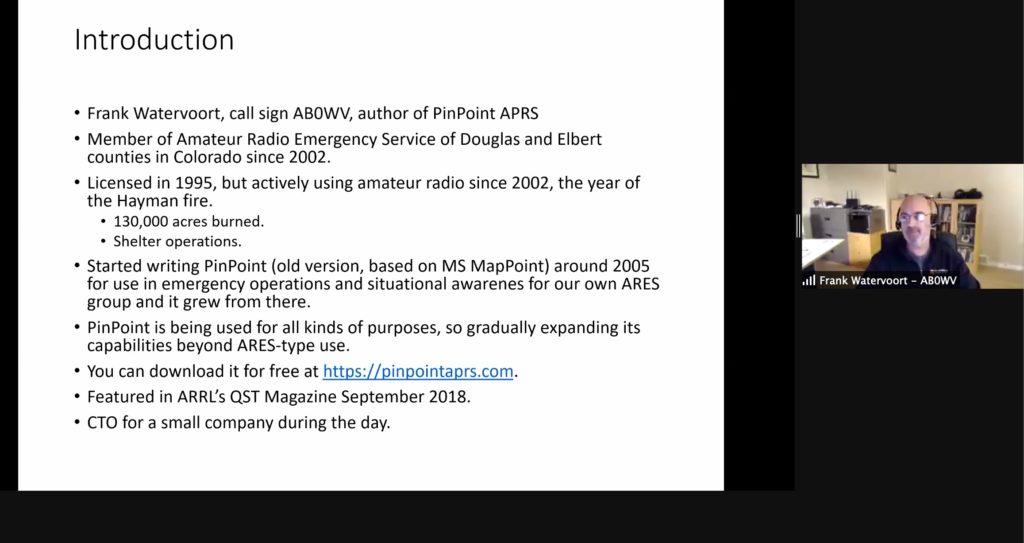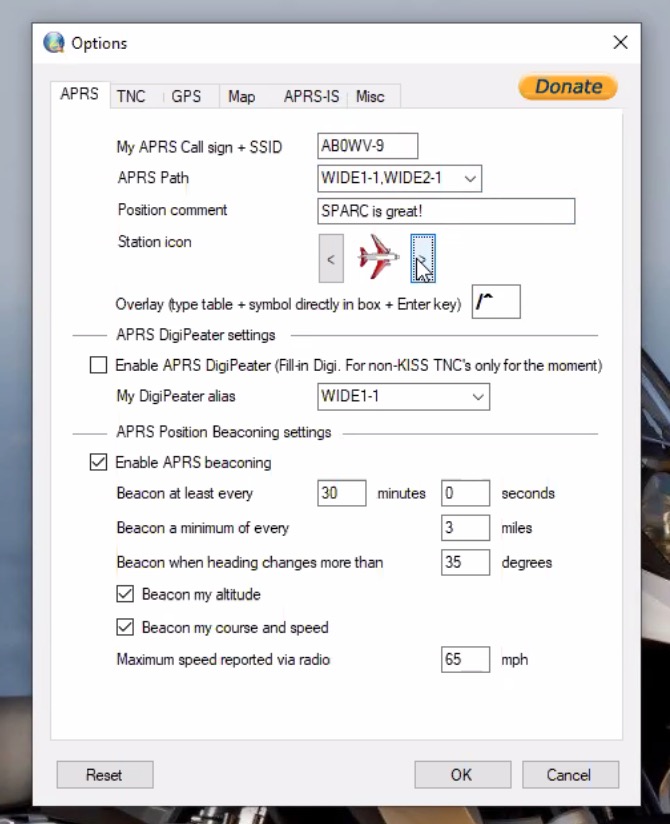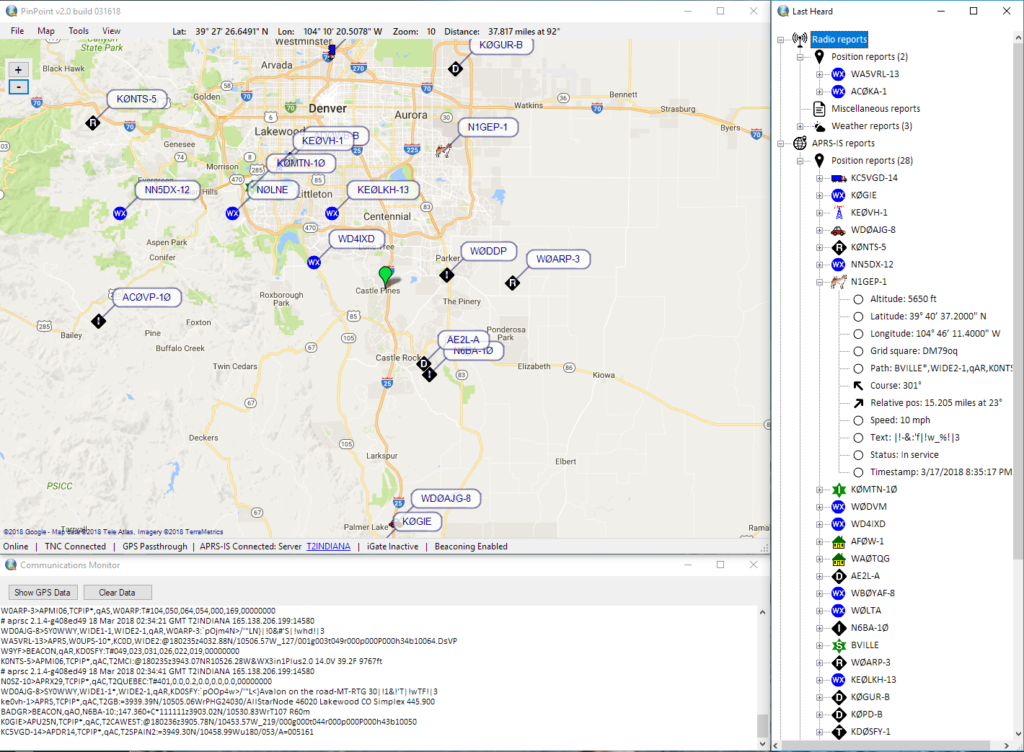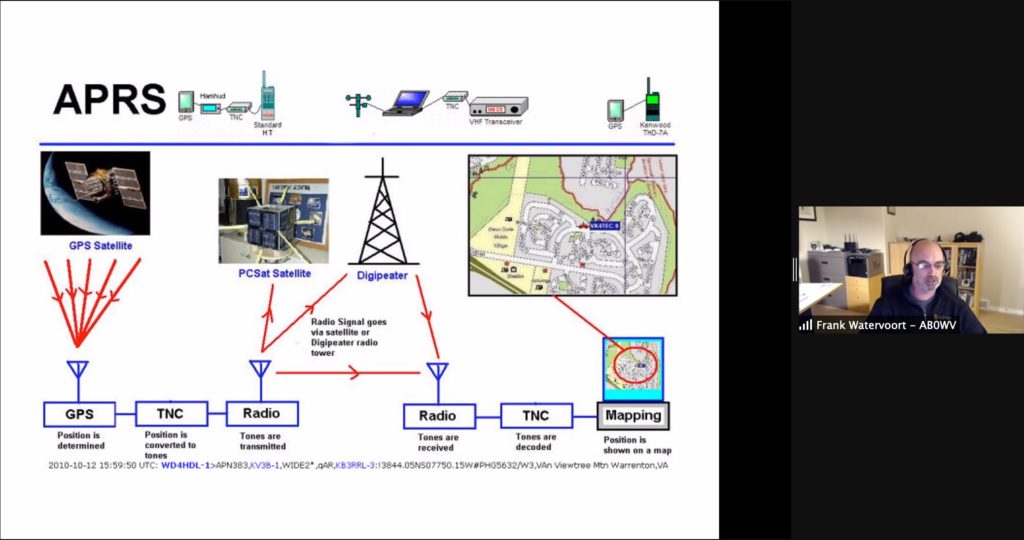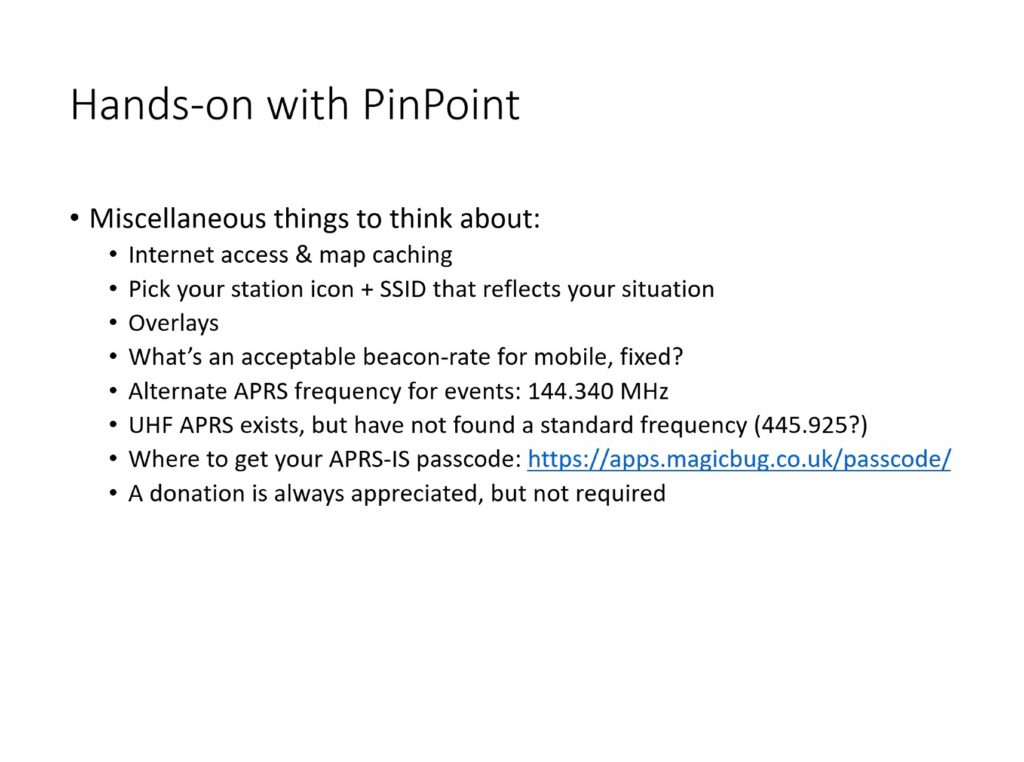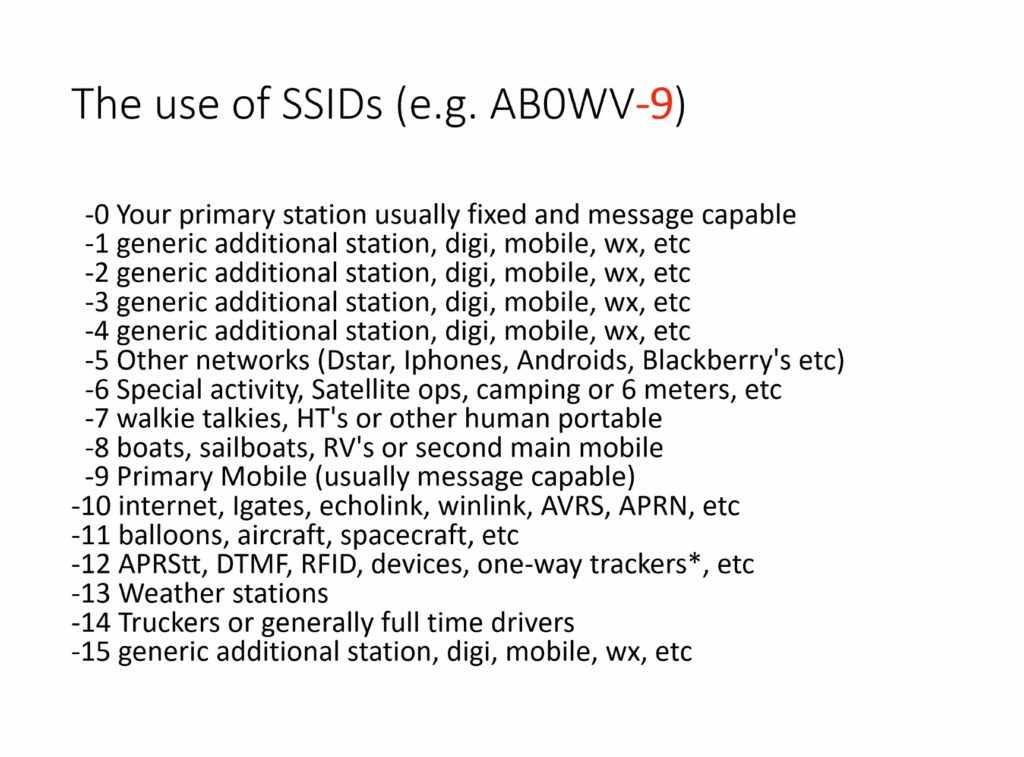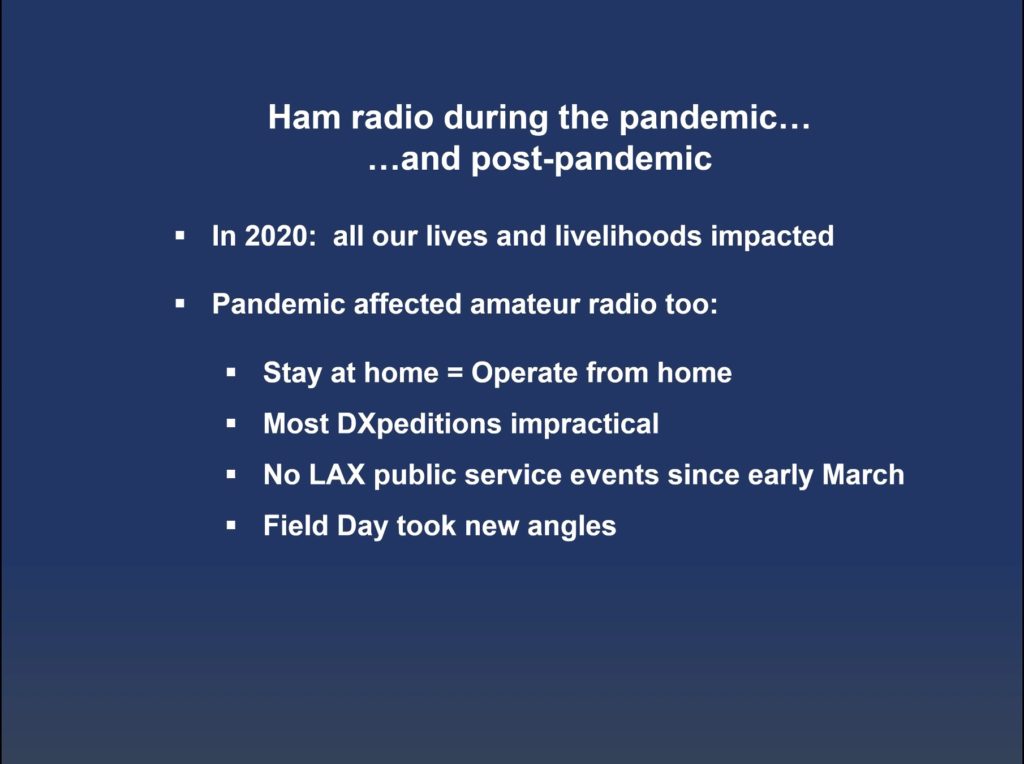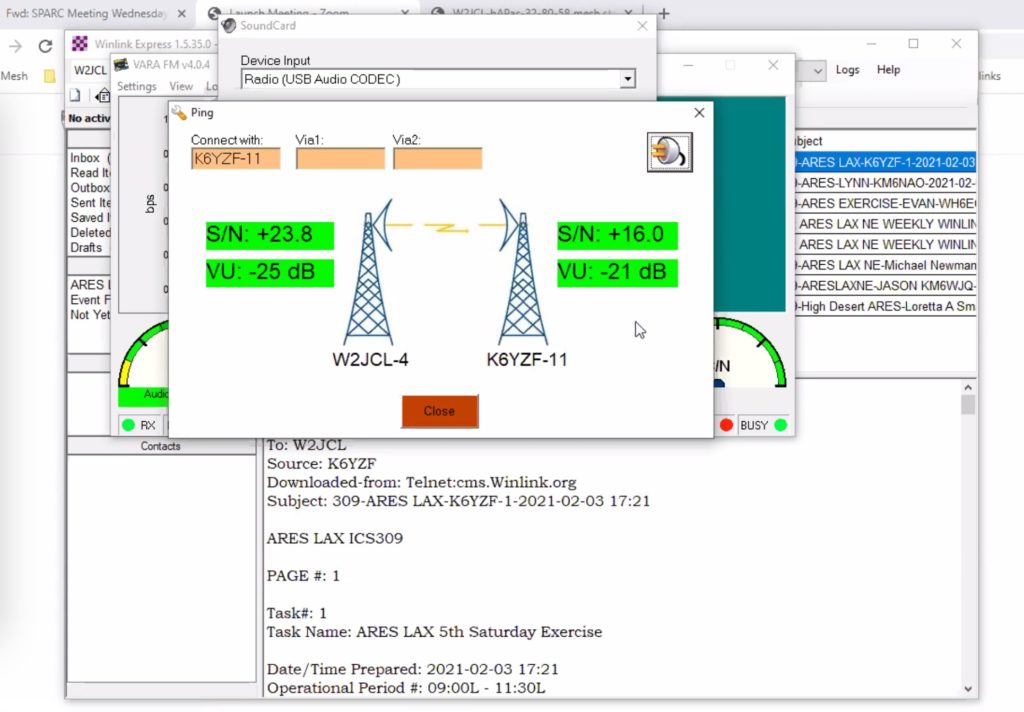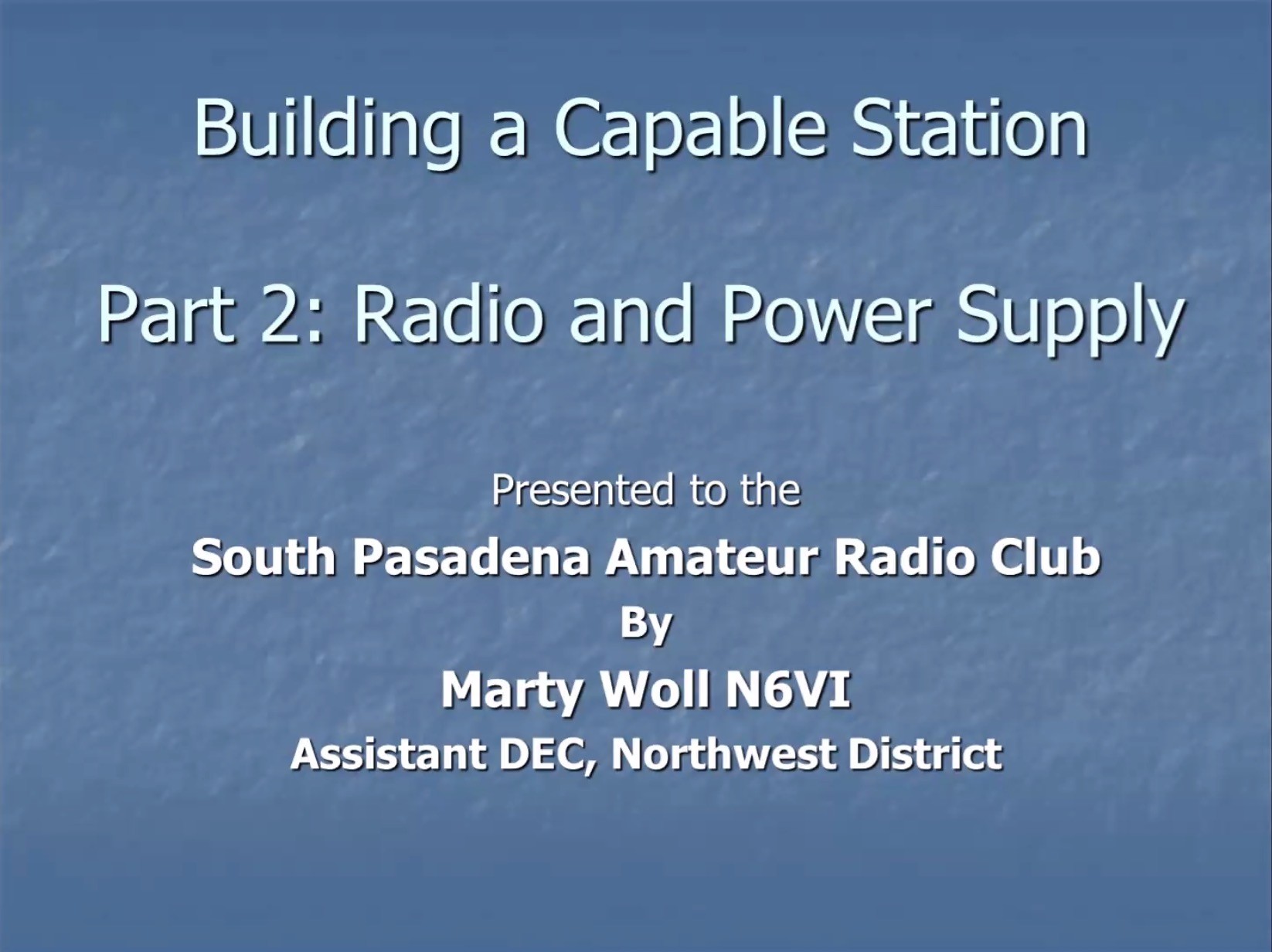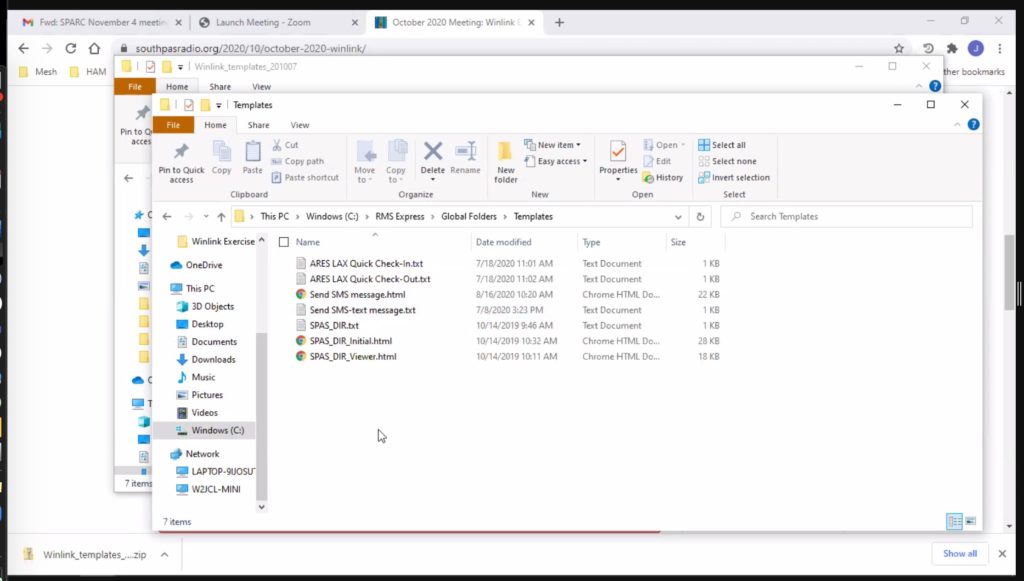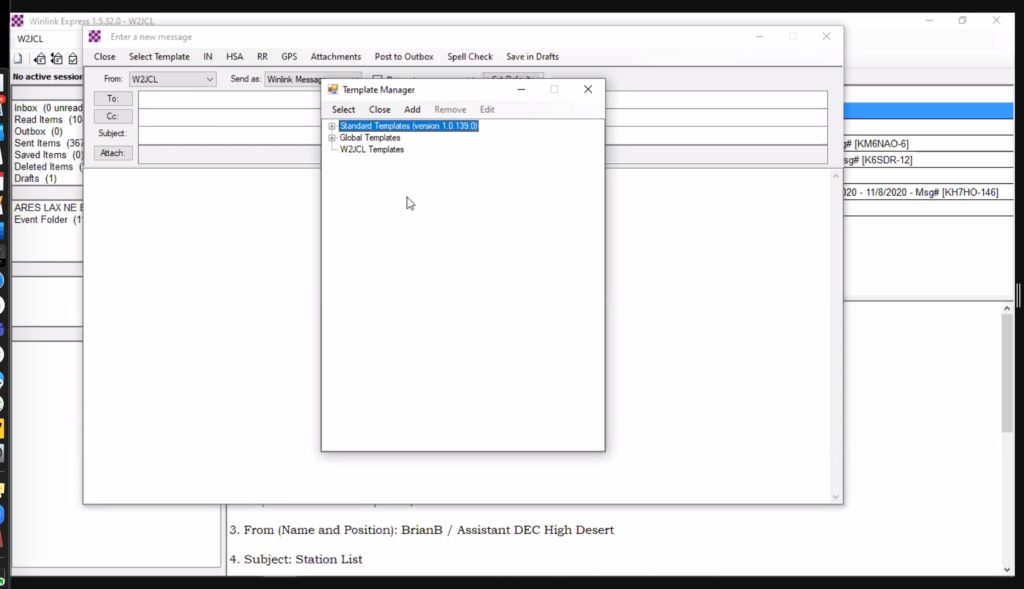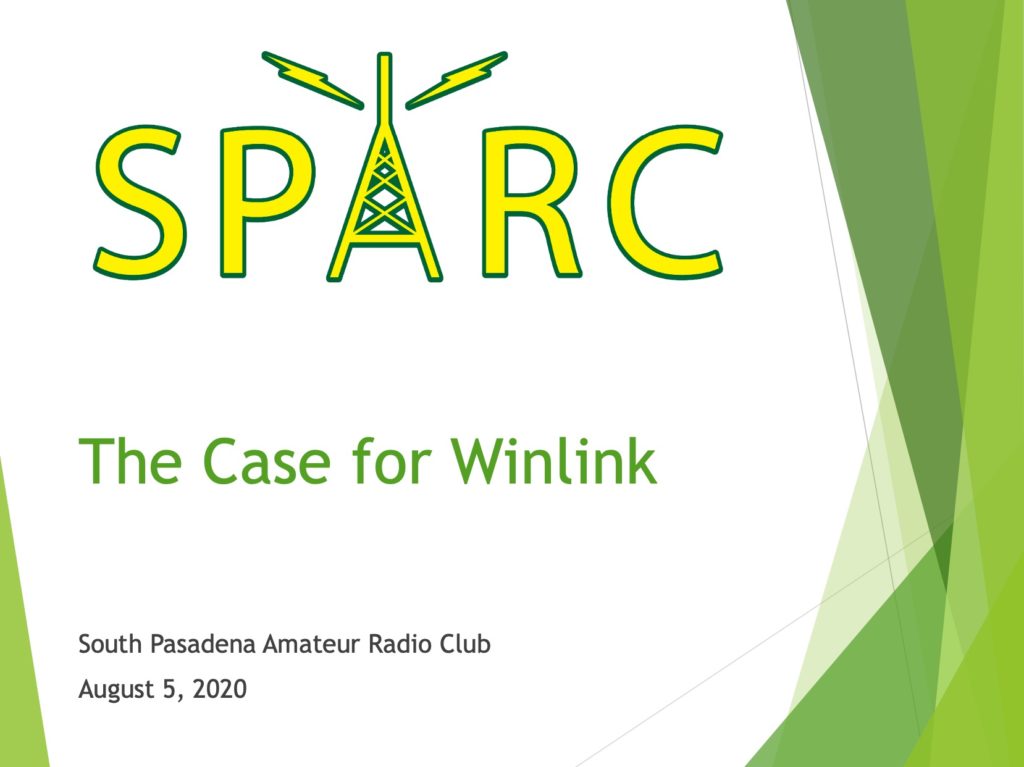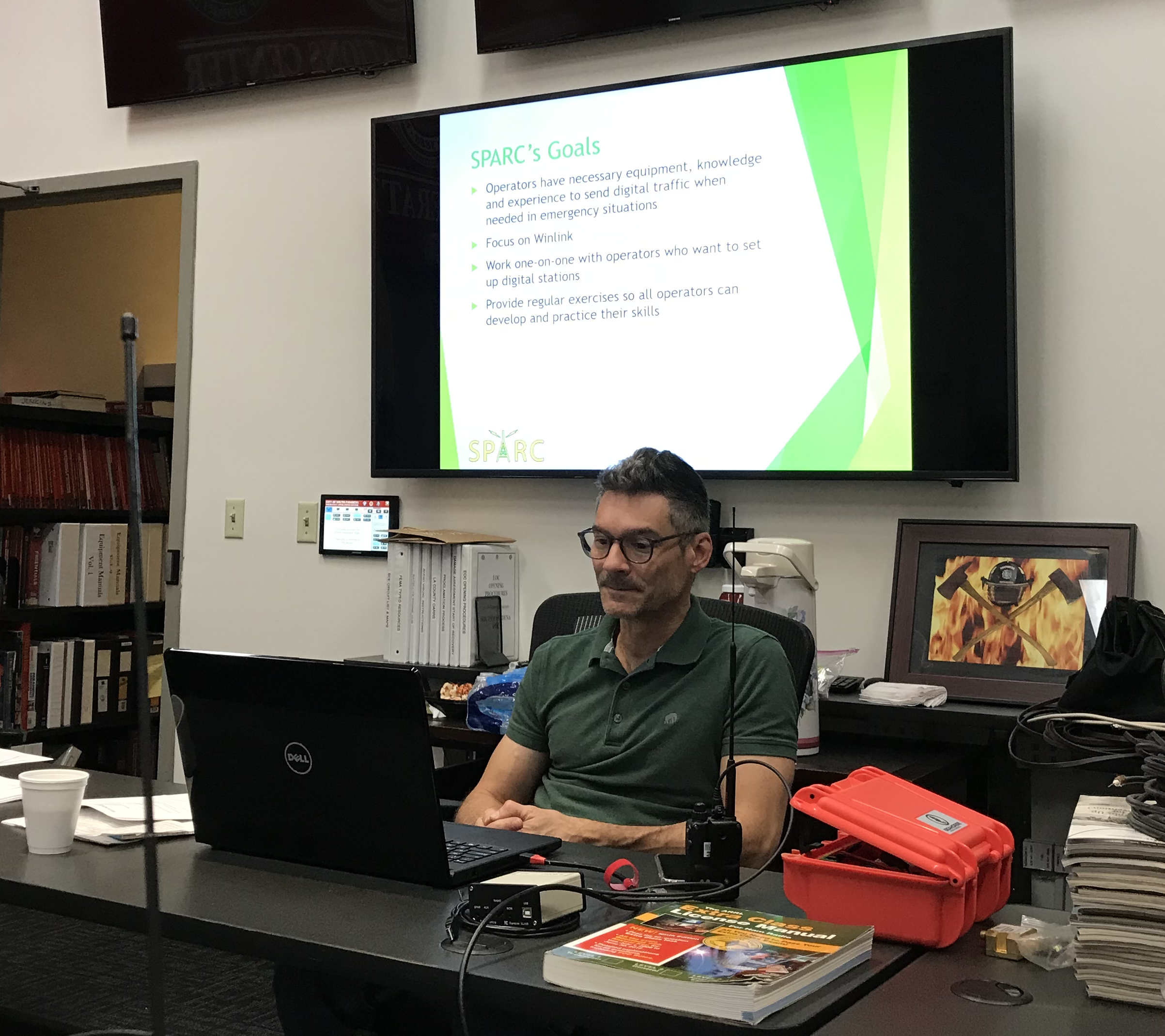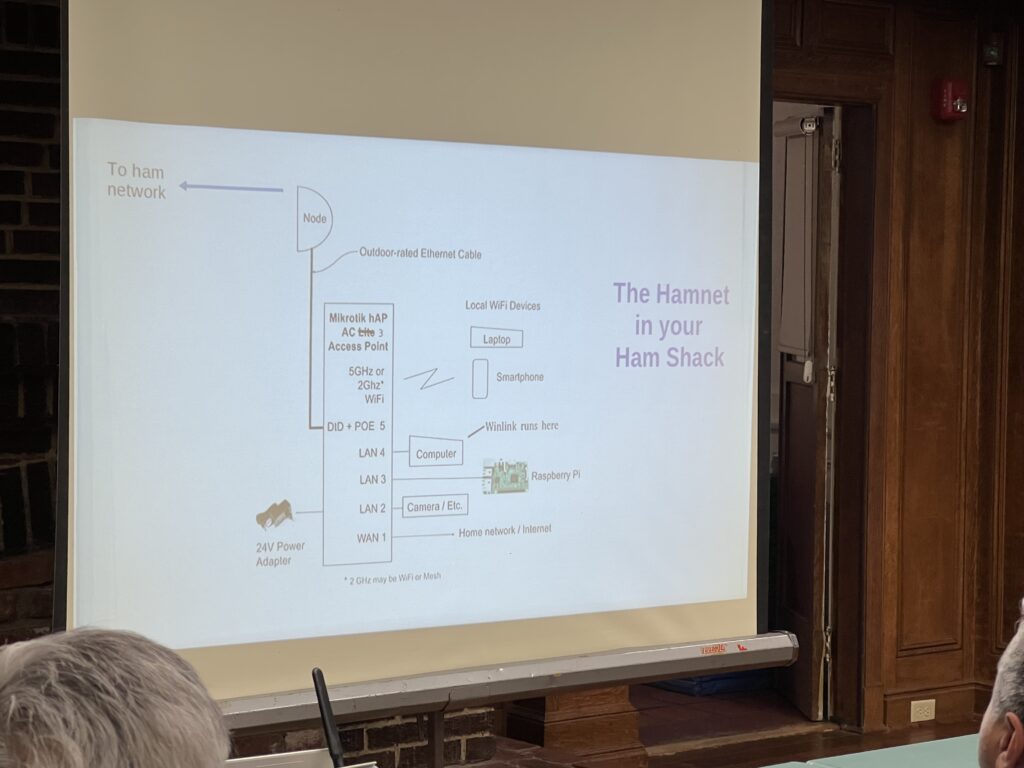
At our October 2 member meeting, we discussed two popular forms of mesh networking. For those unfamiliar with it, mesh networking is essentially Wi-Fi over amateur radio or unlicensed frequencies.
First, Orv Beach, W6BI discussed the current state of AREDN, the Amateur Radio Emergency Data Network. Orv lives in Simi Valley and volunteers as an AREDN Ambassador. He helps coordinate the deployment and maintenance of AREDN in Southern California, from Paso Robles to the Mexican border and east to Las Vegas. He explained the basic requirements of setting up an AREDN node and provided examples of the many services one can run on the network. For example, live video feeds on AREDN have helped state officials track wildfire activity. The AREDN software was just updated, and Orv detailed some of its improvements.

Next, SPARC member Adrian Pinedo, KN6MHG discussed his experiments with Meshtastic, a low-power form of mesh networking that doesn’t require a ham license to use. Meshtastic runs on relatively inexpensive nodes — often sold as kits — and is accessed with a phone app. During an emergency, Meshtastic can allow a neighborhood, or even a whole city, to maintain simple text communications.
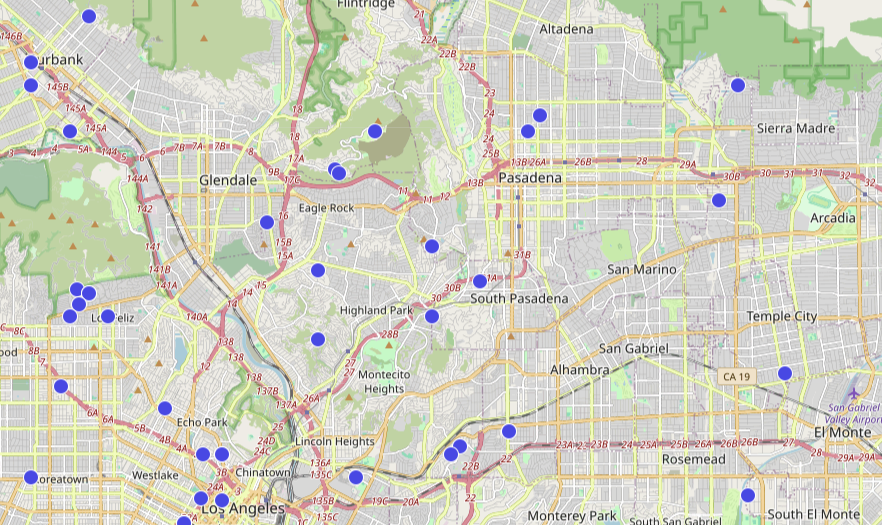
In addition to the main Meshtastic website, Adrian recommended other resources including SoCalMesh.org, Liam Cottle’s mesh map, and the Rokland store.
Based on member interest, SPARC may have a Meshtastic group build and hopefully deploy a local network. If you’re interested in participating, join our mailing list for updates.
Below is a copy of Adrian’s presentation.